Intraoral Sensor Images Must be Flipped or Mirror in Template
Topics: Quickvision Template Orientation
Product: Owandy Sensor Used with Quickvision Imaging Software
Required Action: Modification of the Existing Template
Description:
Here below is a recommendation for modification of an existing template for correct orientation
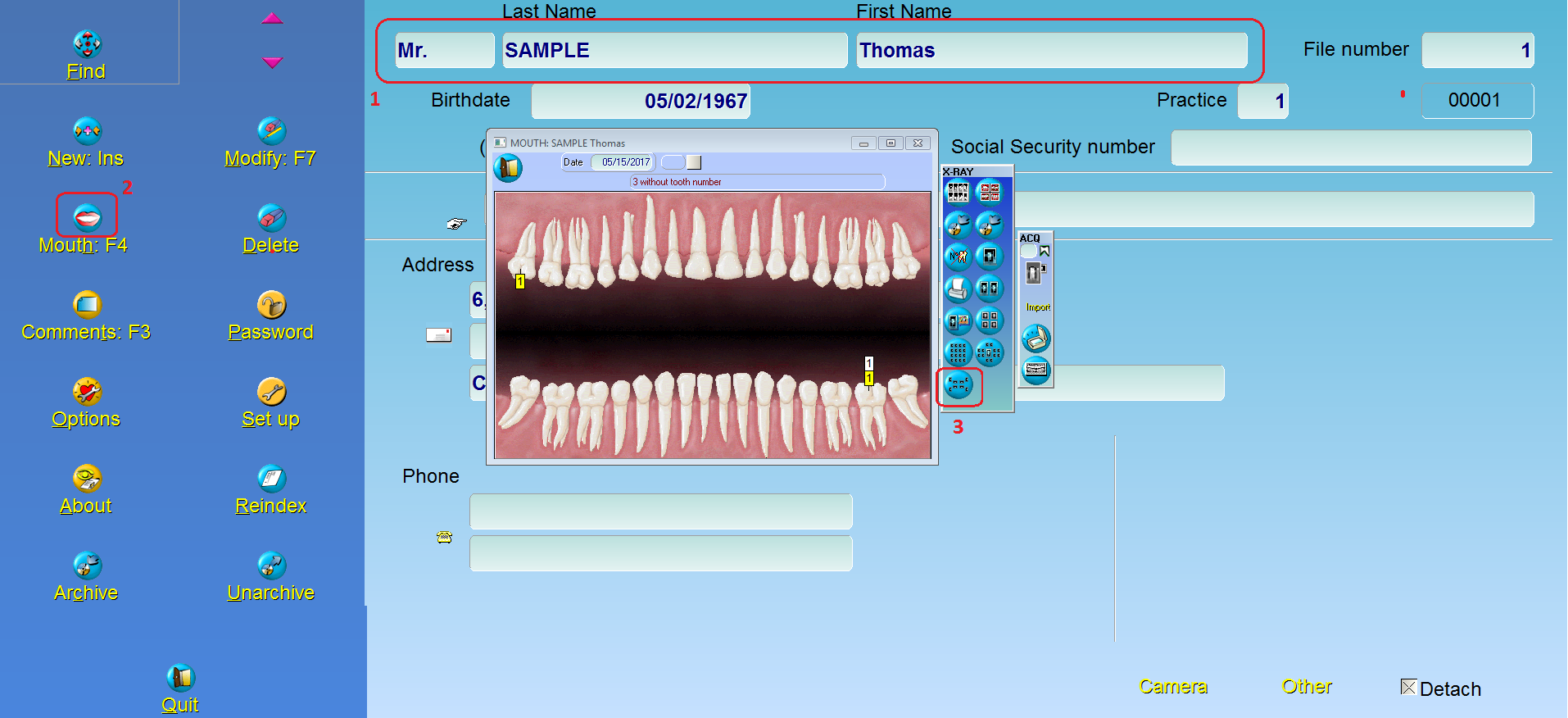
- Make sure a patient is selected
- Select mouth button labeled #2
- Select mount button labeled #3

4. Select MOUNT TYPE and agree to disregard modifications if prompted

5. Select Library for all existing mounts

6. Select desired mount you would like to modify or duplicate
7. If you would like to duplicate, select CHANGE and rename. If you would like to modify (recommended) just hit OK.

With the above view, you can use the side buttons to change existing template.
8. REORDER button #8 to change order of capture. Follow instructions on the bottom left hand side of the window
9. Use these buttons #9 to change a tile to horizontal or vertical
10. Right click on any tile to open the tooth association window, labeled #10. With this window, we can set tooth numbering, rotation or mirror. This is important to avoid having to go back and change the image orientation. We find it best that right side and upper anterior (those labeled 1-6 and 13, 14, 15) be applied with ROTATION 180 only. Left side and lower anterior (those labeled 7-12 and 16, 17, 18) should have both ROTATION 180 and MIRROR HORIZONTAL UNCHECKED.
11. Check box labeled #11 APPLY ORIENTATION CONTROL
12. Once done, hit Save (disc icon)
*NOTE: The sensor toolbar will also have a rotational affect if you double click on the icon. We recommend you leave this feature alone and do not use it in conjunction with the software.
|
Rate this FAQ:
|
|||
|
